Enlarge the text on your tiny smartphone screen

Ever find yourself squinting at the screen trying to decipher the tiny text on your smartphone? Or do you always need to whip out your reading glasses to properly view the contents of your iPad?
There’s a solution, and it exists for both Apple and Android devices: enlarging your text. This feature allows you to increase the font size of the text on your device across all apps and screens, making it easier to read. Find out how to enable it on your device below!
Apple devices
1. Go to your ‘Settings’ app
2. Tap on ‘General’
3. Tap on ‘Accessibility’
4. Tap on ‘Larger Text’
5. Drag the slider on the screen to the right to enlarge the text, or to the left to reduce the size of the text.
For even larger options, tap on the button to the right of ‘Larger Accessibility Sizes’. The slider will not have a larger range of text sizes. Drag the slider left or right according to your preferences.
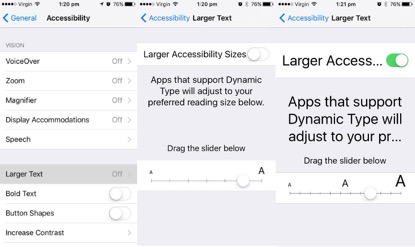
Android devices
1. Tap on ‘Apps’
2. Go to ‘Settings’
3. Tap on ‘Display’
4. Tap on ‘Font Size’.
You can choose between the different available sizes: small, normal, large and huge.
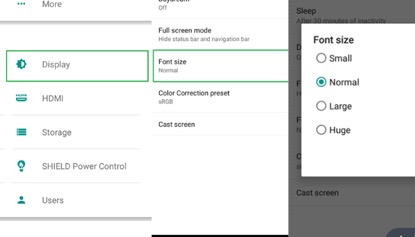








 Proudly Australian owned and operated
Proudly Australian owned and operated