
We all love being on our phones during the day. I don’t know about you, but I love getting notifications on my phone, especially from my friends messaging me on Messenger or WhatsApp. But there are times when I’d rather not get those notifications or calls: while I’m studying, or while I’m sleeping!
Well, thanks to our clever smartphones, we have the option to silence our phones during these times. You can do this through a quick setting called ‘Do Not Disturb’. Here’s how to turn it on.
For iPhone users
Turning Do Not Disturb on cannot get simpler than this:
Doing this will silence all notifications, calls, and alerts on your iPhone while it is locked.
If you’d like to customise this feature, you can do so in Settings.
Don’t be afraid to play around with your settings… Your iPhone will walk you through it.
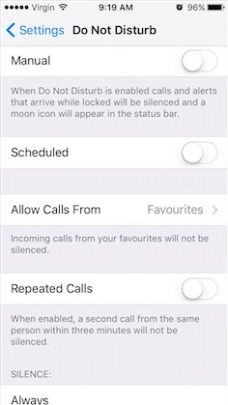
Doing this will silence all notifications, calls, and alerts on your iPhone while it is locked. While Do Not Disturb is turned on, you’ll see the crescent moon icon in the status bar at the top of your screen (beside the battery icon). To turn it off, swipe upwards from the bottom of your screen and tap on the crescent moon icon.
For Android users
The process is much the same for Android devices. For a quick way to turn on Do Not Disturb:
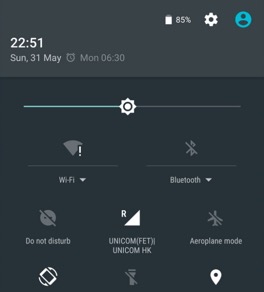
With Do Not Disturb on, you’ll see an icon (a circle with a line through its centre) at the top of your screen. To turn it off, swipe downwards from the top of your screen twice, tap on ‘Do Not Disturb’, and then tap on whichever one of the three options (‘Alarms only’, ‘Priority only’, or ‘Total silence’) you have turned on.
Do Not Disturb is also available on other Apple and Android devices, such us tablets and iPads.
To write for Starts at 60 and potentially win a $20 voucher, send your articles to our Community Editor here.