
Tablets are great for bringing the internet to those who don’t have a computer and are always on the move, but prefer something bigger than a phone and smaller than laptops. However, occasionally, reading small text and navigating webpages can be tricky.
Apple has equipped its iPad with some extensive features to help. iOS even includes a dedicated Accessibility menu with a host of options to help, from boosting font size to activating voice instructions. Apple even helps in protecting your iPad if and when it gets stolen. Here are five things you can do to make your iPad easier to use.
1. Swap to a black background
Looking at a white background for a long time can cause eye strain. This can be reduced by swapping to a black background with white text.
Go to Accessibility > Invert Colours > Slider to on.
Photographs and web pages invert too, so you might only want to use this temporarily.
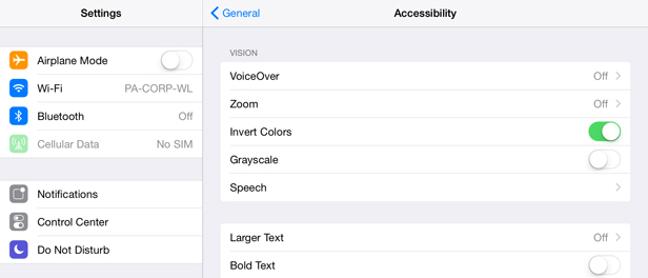
2. Button Shapes
You can add an outline to any button to make it stand out on the page.
Go to Accessibility >Button Shapes > Slider to on.
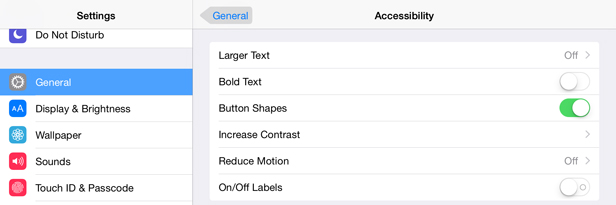
3. Reduce Motion
Motion sickness or sickness caused by moving backgrounds seemed to be a side effect of the new motion effects introduced in iOS 8.
Go to Settings > General > Accessibility > Reduce Motion.
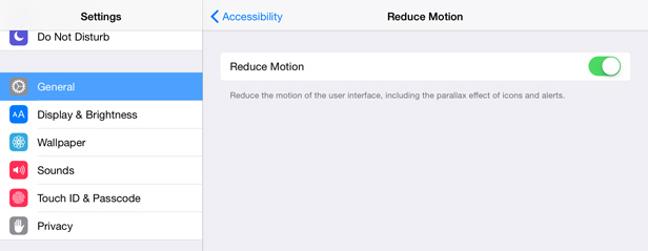
4. Turn on Find My iPad
Apple has a service called ‘Find My iPad’ that can help you locate a missing iPad – either stolen or misplaced.
Go to Settings > iCloud > Find My iPad > Slider to on.
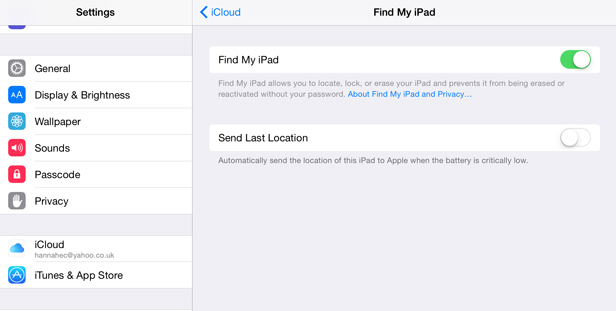
Your iPad will now use its GPS and wi-fi to keep track of where it is. If you lose the iPad, you can find it on a map by visiting Apple’s iCloud.com website and entering your details.
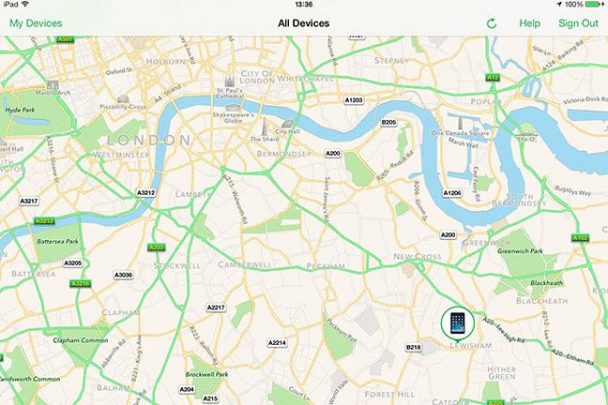
A thief cannot turn this service off without knowing your password so it’s a handy tool.
5. Set Up iCloud backup
You should use iCloud to back your iPad up. As mentioned above, in the event you lose your iPad, you’ll at least be able to get a new one with all your old settings on – if you fail to find it.
Go to Settings > iCloud > Backup > Slider to on.
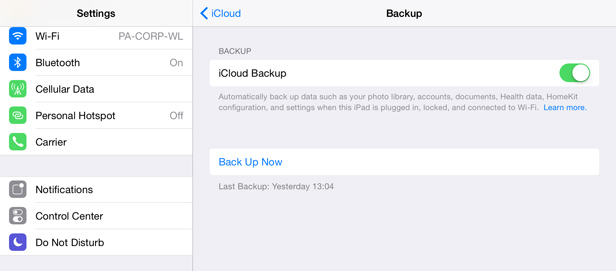
It will automatically back your device up every time is plugged in with enough power and connected to wi-fi.
Are there any other tips you have to make the iPad easier to use?