
I visited my Dad for lunch on the weekend and he was showing me some pictures on his iPhone. I couldn’t help but notice that the font was big, like really big!
At first, I must admit, I did have a quick laugh about how big it was, thinking maybe he had done it by accident. But, it turns out he went into Apple and asked them how to make the font bigger because he couldn’t read his text messages and emails without his glasses.
He wasn’t phased by my laughter and said that all of his friends had the same reaction, until they realised how much clearer it was and every single one of them has since asked him to do it to their phones. So, I thought I would share the instructions with you.
If you have an iPhone here are the steps:
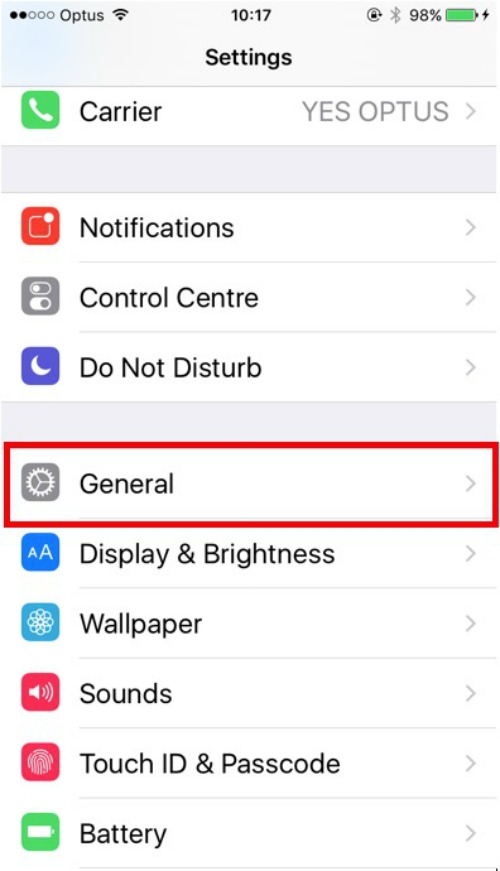
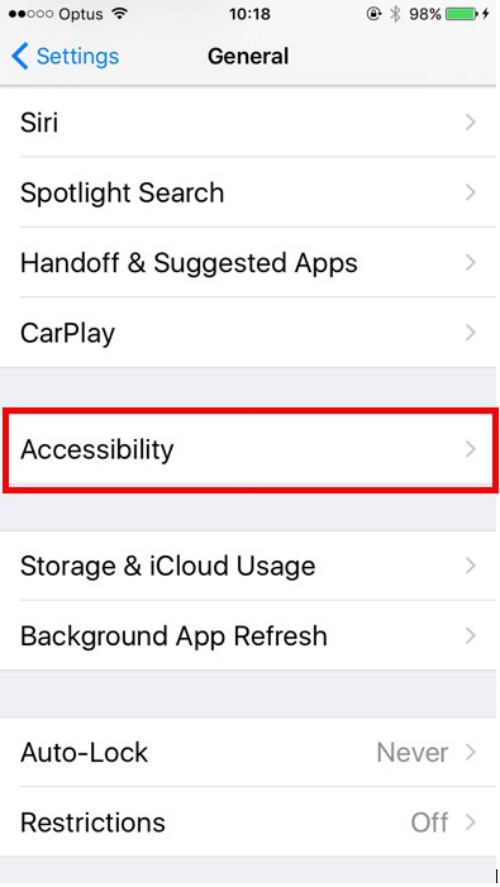
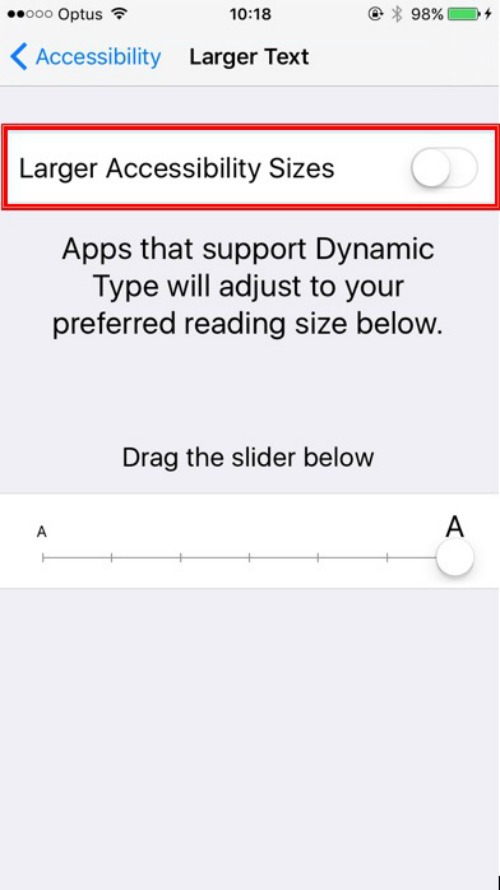
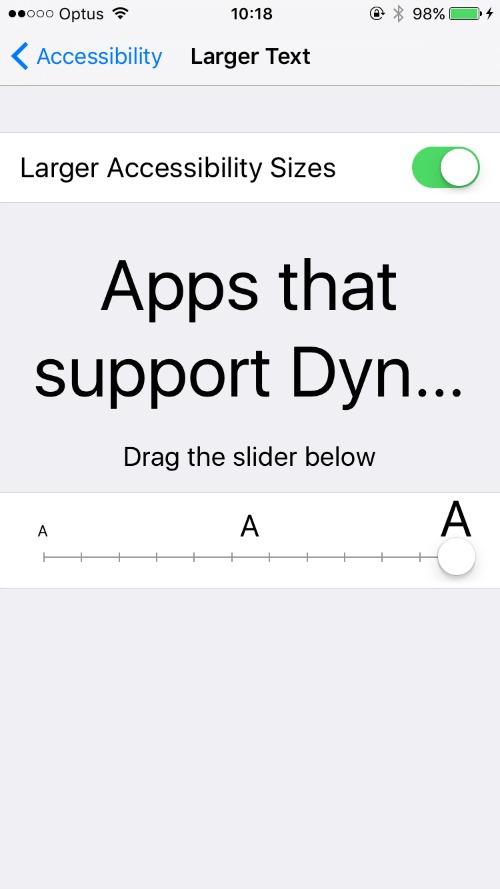
This is the difference between the default size and the largest font you can get!
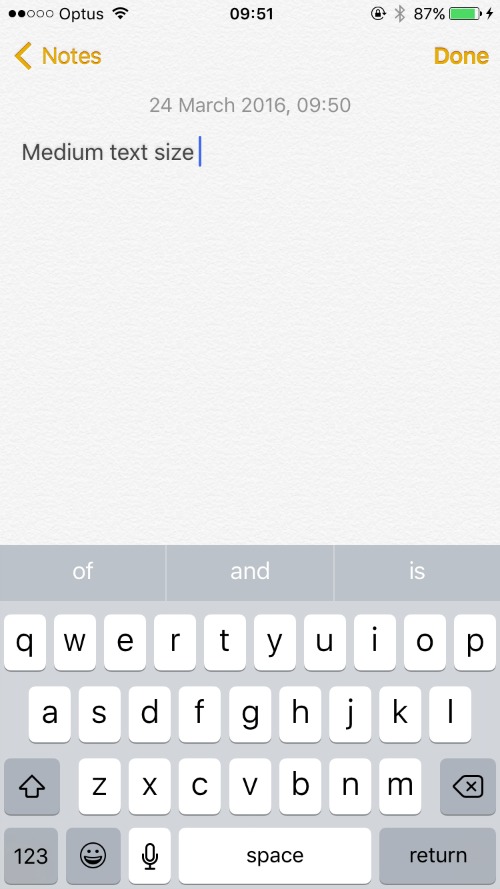
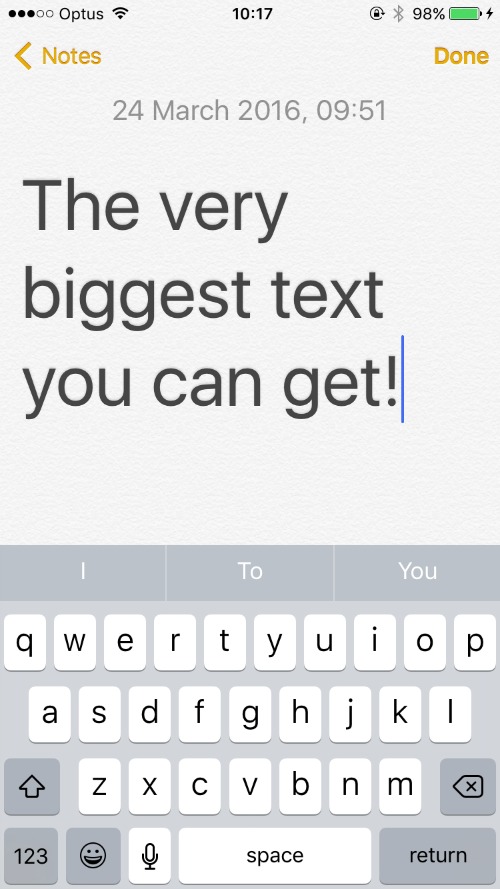
If you don’t have an iPhone but an Android instead here is how you do it:
If you are using a computer and can’t see the text very clearly follow these steps: