How to use maps apps without an internet connection

Gone are the days of navigating around an unfamiliar city with a huge map in hand. Say what you will about smartphones, but there’s no denying having a free GPS in the palm of your hand is a handy tool to have when travelling.
Usually our mobile phone apps need WiFi or an internet connection for us to be able to use them, but that’s not the case for our maps apps. Google Maps is perhaps the best one, and even when you don’t have WiFi or service, you can use it. This is because the GPS function uses satellites to determine location, not the internet.
Read more: How to find the best local restaurant using your smartphone
All you have to do is download maps for offline use of the area you’re in or will be travelling to and you’ll be able to see where you are and see points of interest in that area without internet connection.
To download maps for offline use, all you have to do is open the maps app on your phone and sign into your Google account. Search for the city you’d like to download and tap the bar at the bottom of the screen with the name of the place you just searched (picture 1). Then tap download on the next screen (picture 2) and when you see the right map pop up, adjust it where you want to go and hit download again (picture 3).
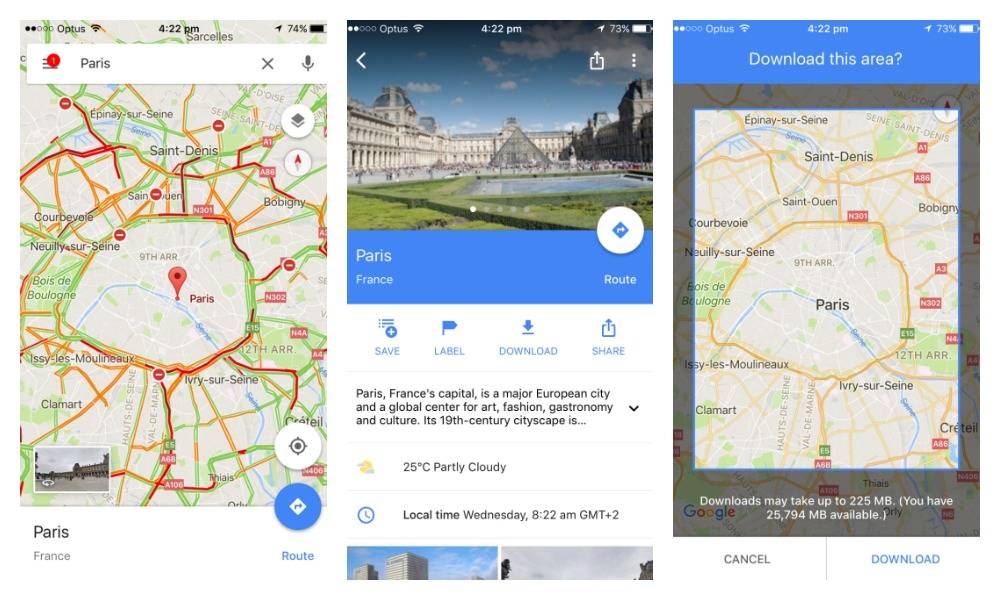
Read more: How to get a free phone charger if you forget yours on holiday
It’s as easy as that, and it’s a handy tool to avoid getting lost or having a backup solution if you’re heading out and about and will be without internet.








 Proudly Australian owned and operated
Proudly Australian owned and operated