Social media 101: how to save content and manage your Facebook newsfeed

Have you ever wondered why certain content appears on your Facebook newsfeed? Why do you always see posts about some people and none about other pages or friends? It’s because Facebook tracks your interactions on the site to show you content that they believe will interest you.
We’re going to teach you how to use this to your benefit. You can increase what you want to see and reduce content you don’t want to see!
1. Save content
Have you ever wished you could save a link on Facebook to read later? It’s possible! You can actually create a limitless inventory of content to read later!
When someone in your feed posts a link you’d like to revisit later, just click the Save button on the bottom right corn of the post or the drop down arrow in the upper right of the post and then select Save.
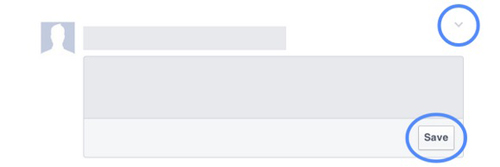
To view or share something you’ve saved, you can click “Saved” in the lefthand column.
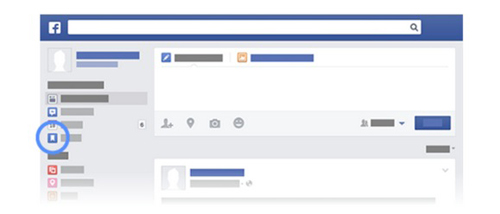
Saved items are organised in categories (e.g. links, movies, or events) or you can view all. Finally, you can delete anything from your “Saved” list by simply clicking the little “X” icon on the upper right corner of the post.
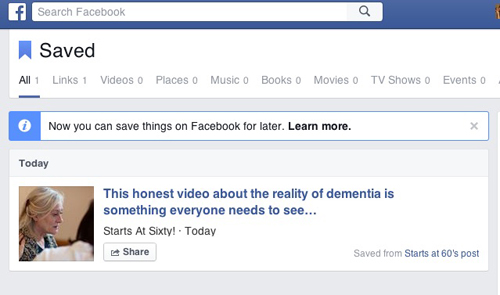
Save doesn’t work for everything: it works exclusively with Link posts. A Link post is any article that allows you to click through to the full article, such as on the Starts at 60 website. As well, only you can view your saved items; it is a private inventory. Overall, this is a great way to go back and look at articles you wanted to read. For instance, we know that Starts at 60 posts lots of articles each day so if you don’t have the time to read them all now you can save them to read later!
2. Decrease content
If you’re noticing certain posts or people are appearing too often on your newsfeed you can actually reduce this content by clicking the drop drown arrow in the upper right corner of the post. This will then create a drop-down box where you can click “I don’t want to see this”. By clicking this, you are telling Facebook that you want to see fewer posts like this.
Another option is to “Unfollow” the person/page. If you unfollow someone none of their updates will appear on your newsfeed. You are still their Facebook friend but you will have to actively go to their Facebook page to see any of their posts.
We are publishing a series of articles to teach you everything you need to know about social media. Soon you’ll be a social media pro! Stay tuned for our next social media lesson. If you want to read our previous lessons just search Social Media 101 on the Starts at 60 website or Facebook page to find out more!
Tell us, what would you like to know about social media? Share your questions and concerns and we’ll teach you!








 Proudly Australian owned and operated
Proudly Australian owned and operated